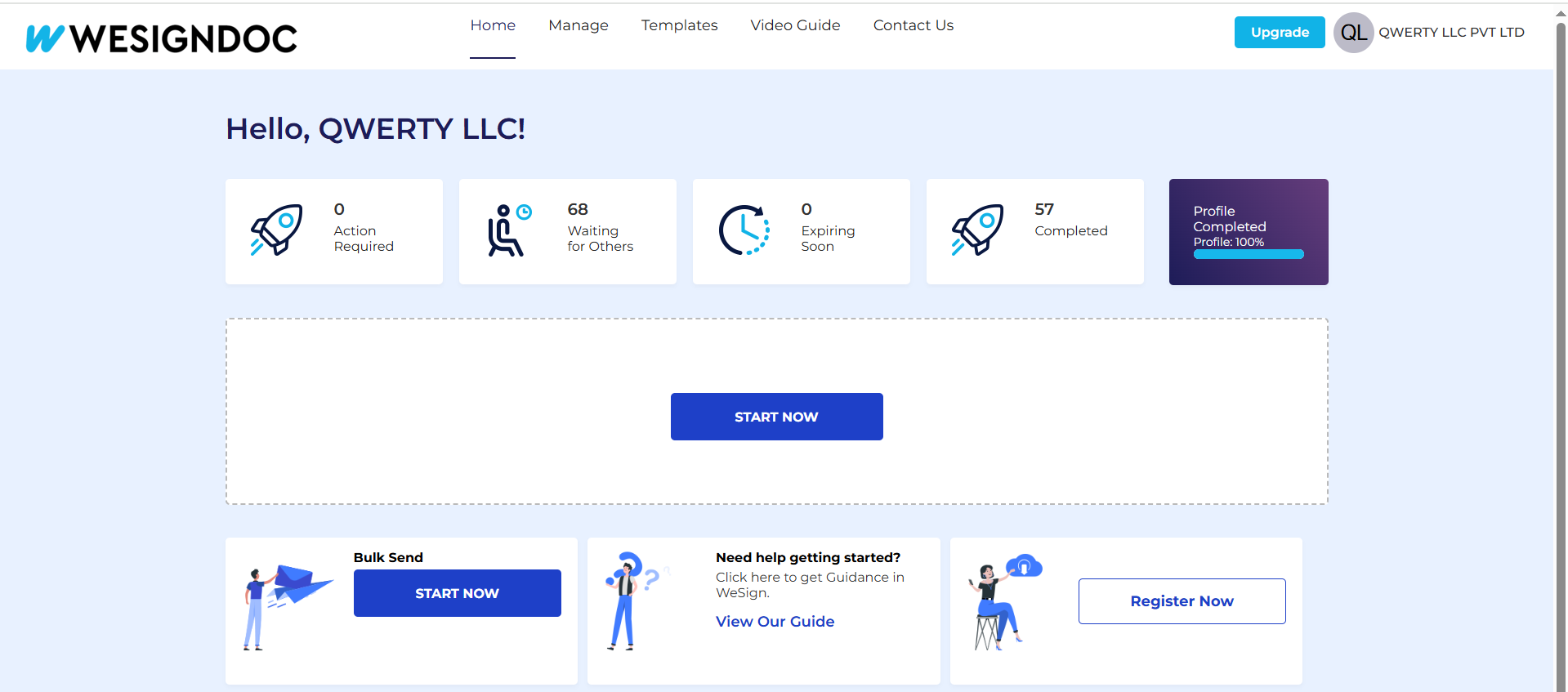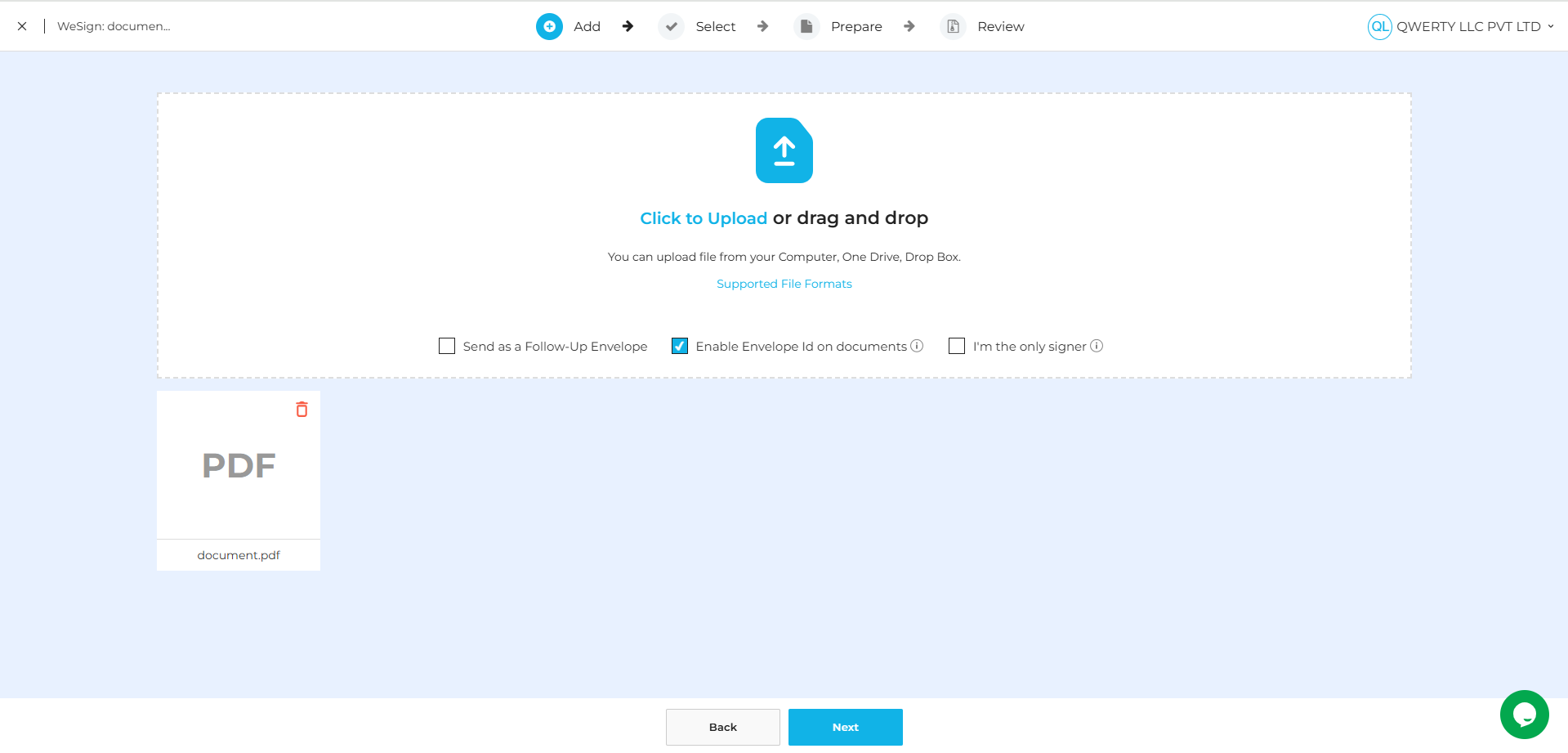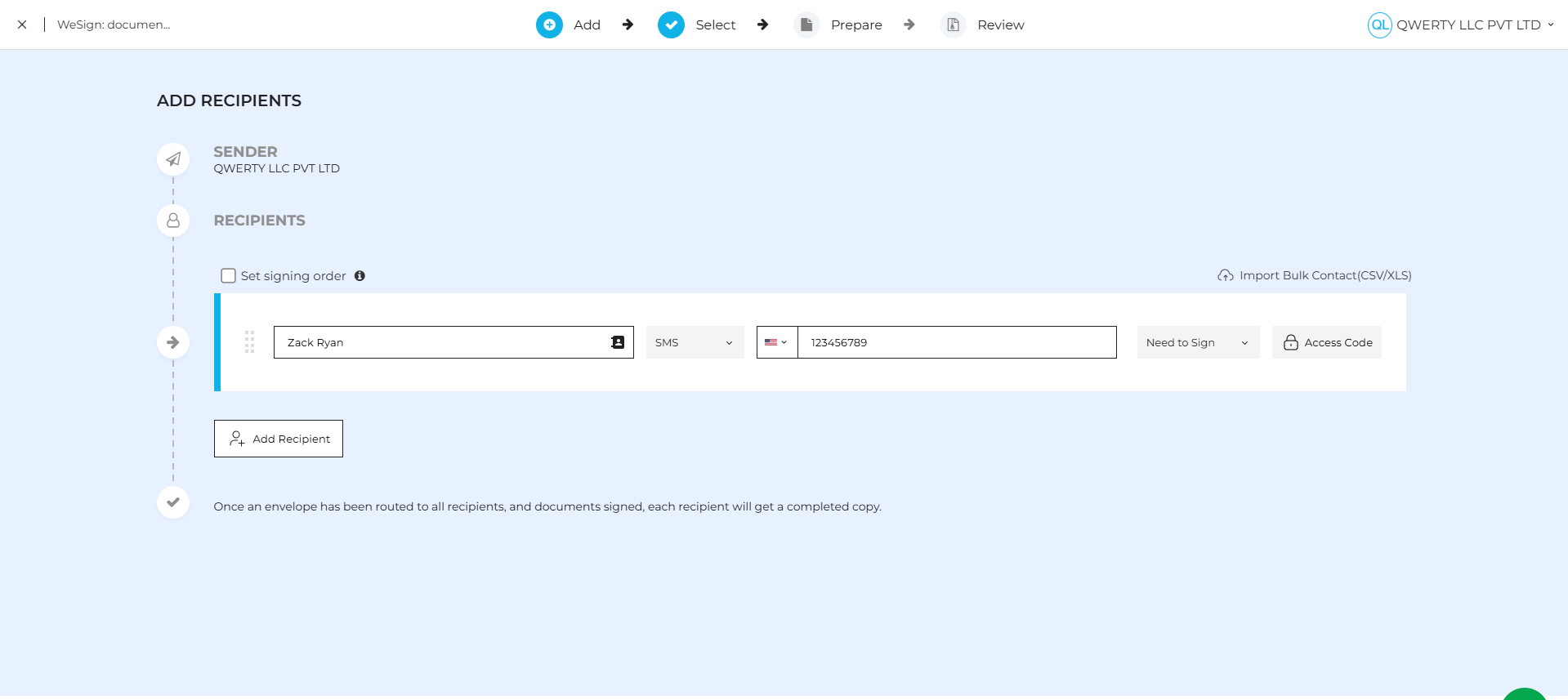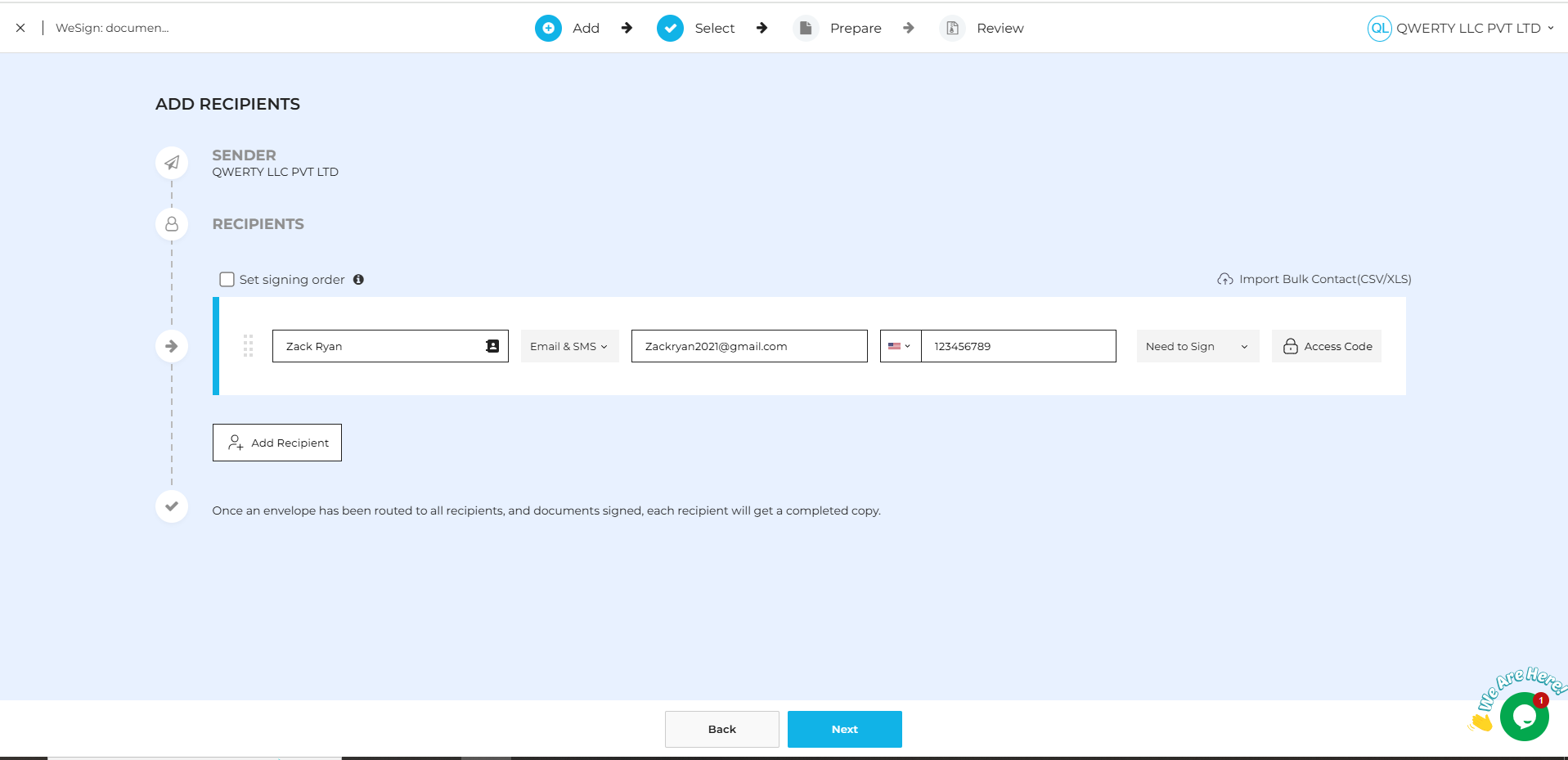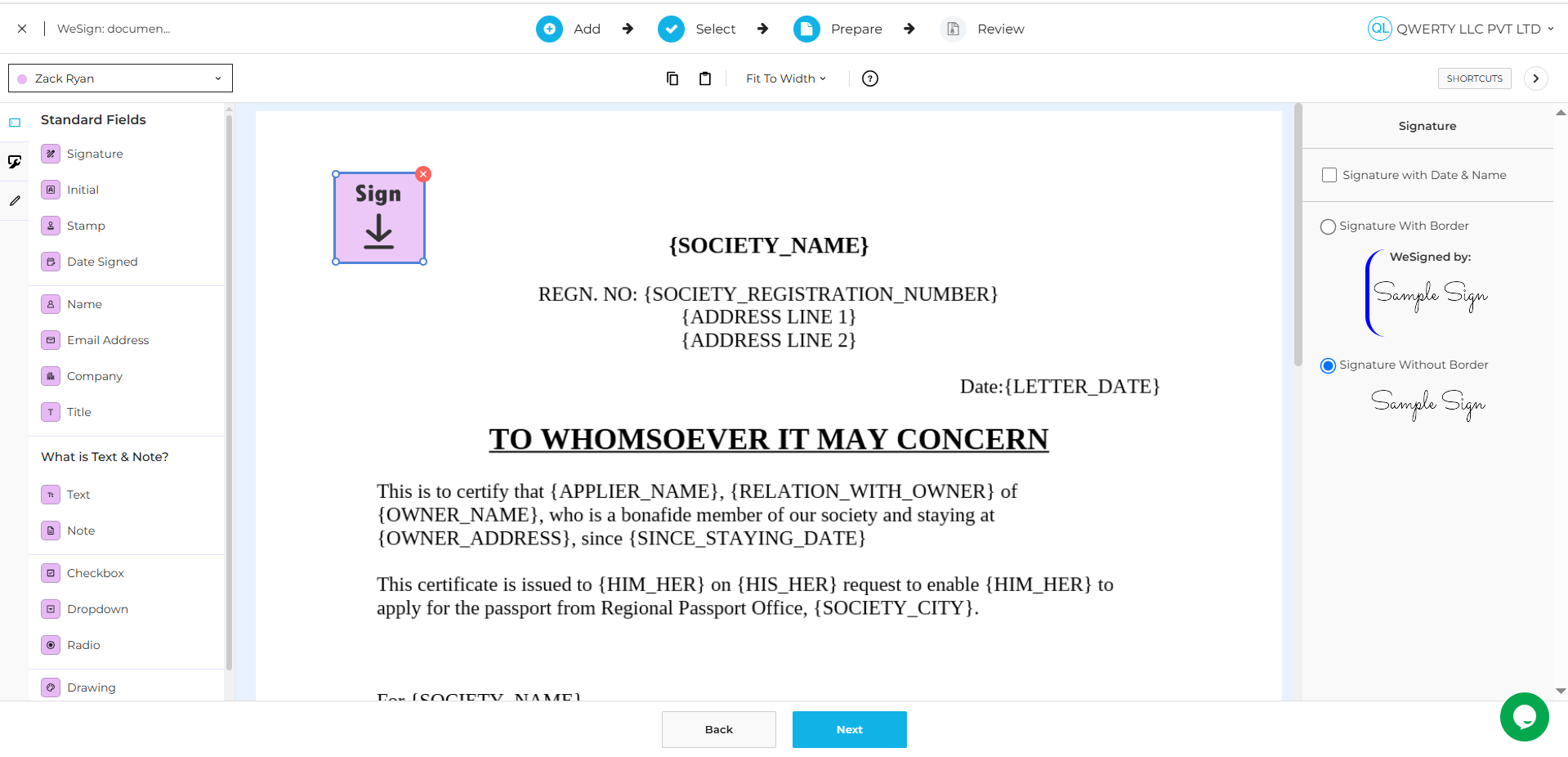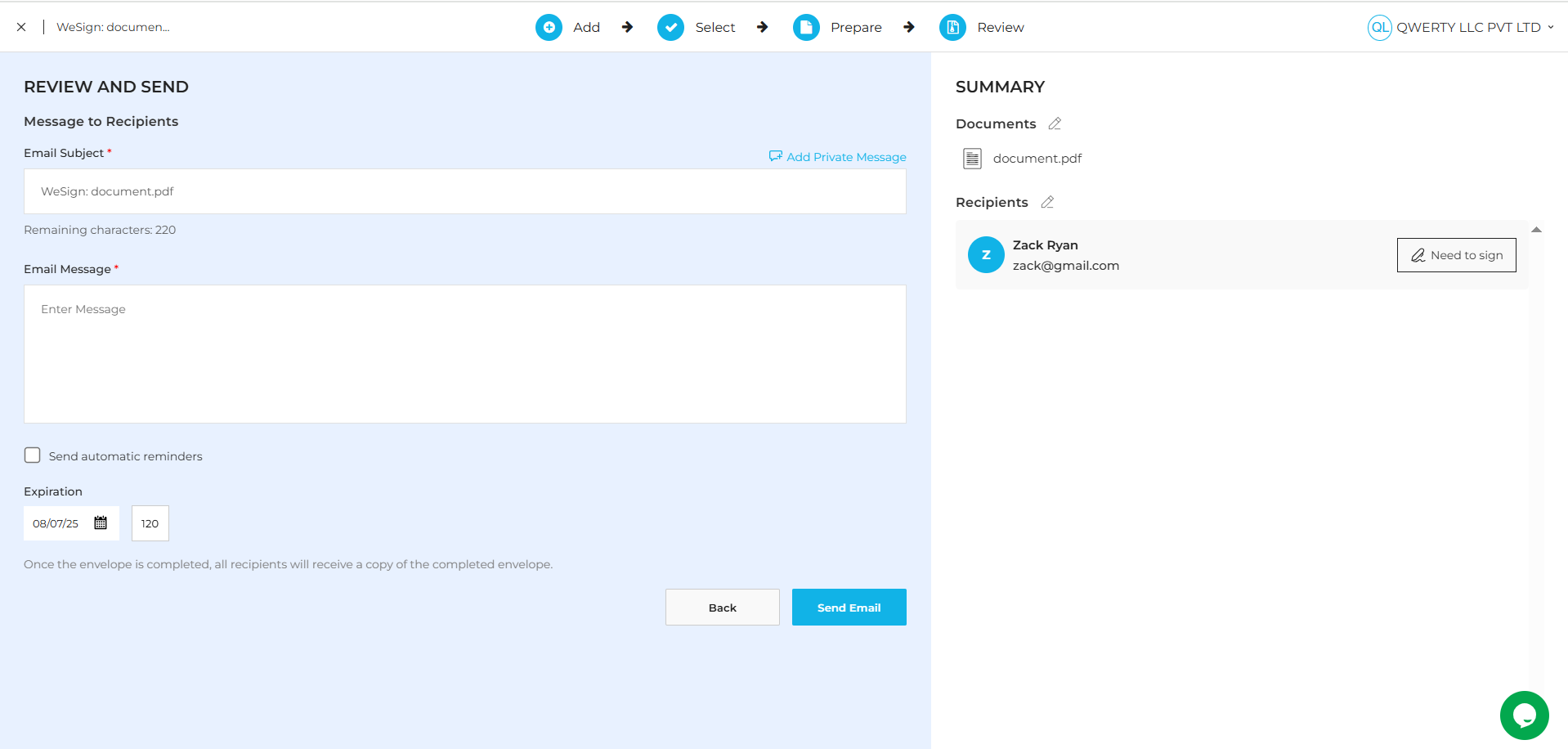Why Use SMS for Digital Document Signing?
SMS is a fast, reliable, and widely accessible way to reach recipients, making it an excellent option for sending documents for e-signature. Whether or not a recipient regularly checks their email, an SMS notification ensures immediate attention—helping reduce turnaround times and increasing the chances of getting your document signed quickly.
- Step 1: Click on Start Button
- Step 2: Upload the Document
- Step 3: Add Recipients
On the Add Recipient page, you’ll choose how your document will be delivered—either through SMS only or SMS + Email. Wesign offers the flexibility to reach your recipients where they're most responsive.
This option is ideal if your recipient doesn't use email often or if you want to ensure they receive a quick mobile notification.
- Enter the recipient's Full Name
- Enter their Mobile Number
- Select the correct Country Code based on the recipient’s phone number
- Click Next to move on to the canvas and prepare the document for signing
Once sent, the recipient will receive an SMS with a secure link to view and sign the document—no need for an email address!
This option provides the best of both worlds by delivering the document via both SMS and email. It's useful for maintaining formal communication while still ensuring quick delivery via mobile.
- Enter the recipient's Full Name
- Enter their Email Address
- Enter their Mobile Number
- Select the correct Country Code based on the recipient’s phone number
- Click Next to proceed to the canvas
The recipient will receive both an email and an SMS notification with access to the document. This redundancy helps increase the chances of timely signing, especially for important or time-sensitive agreements.
- Step 4: Place Signing Fields
- Step 5: Finalize and Send
-
On the final page, enter the Subject and a Email Message.
-
Click Send to dispatch the document via SMS (and email if provided).
Conclusion
Sending documents for signature via SMS on Wesign is a seamless, efficient way to ensure timely action from recipients. It enhances delivery speed, improves response rates, and ensures your signing process is accessible—even when email isn't. Whether you're sending a contract, agreement, or form, SMS makes digital signing simpler and faster.